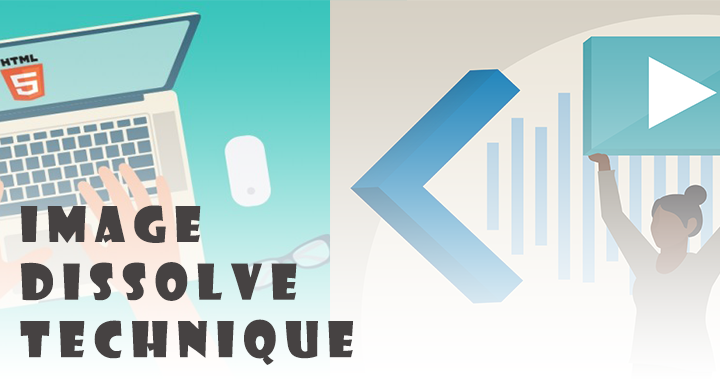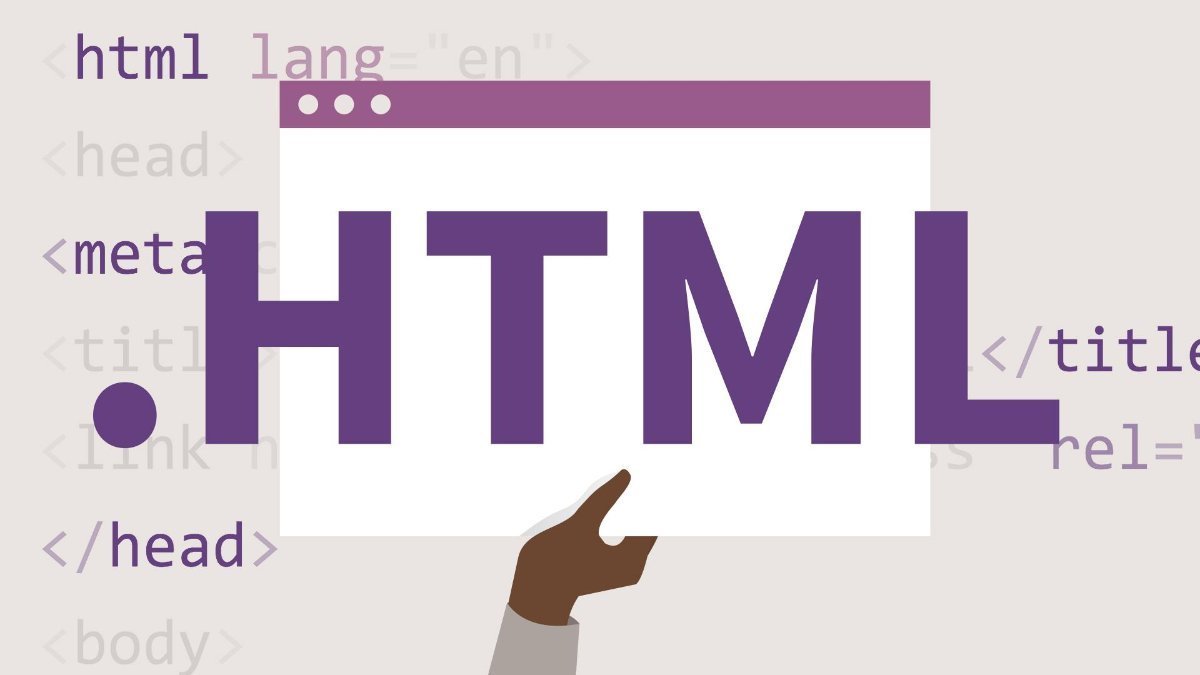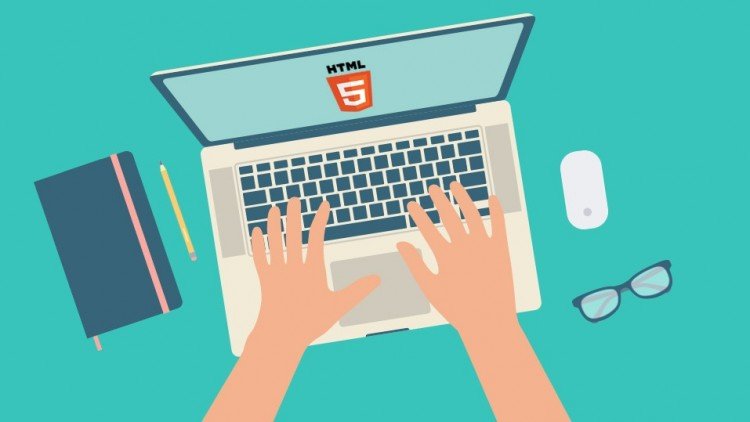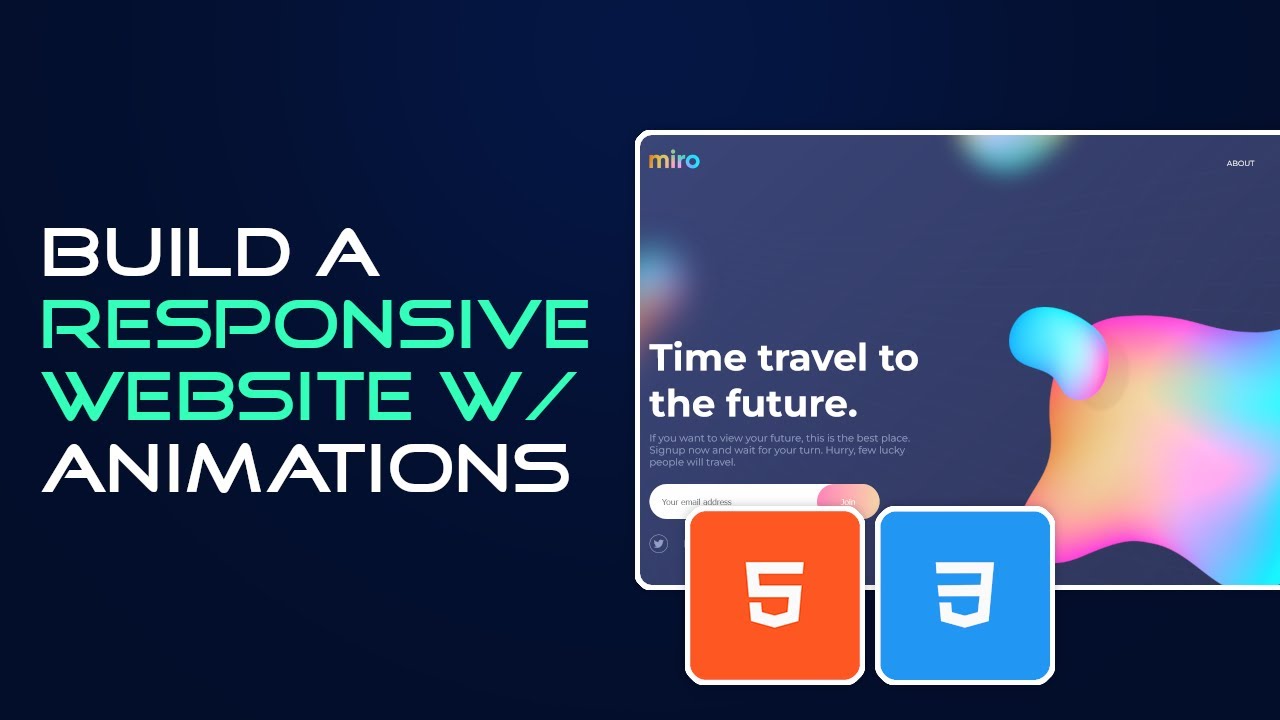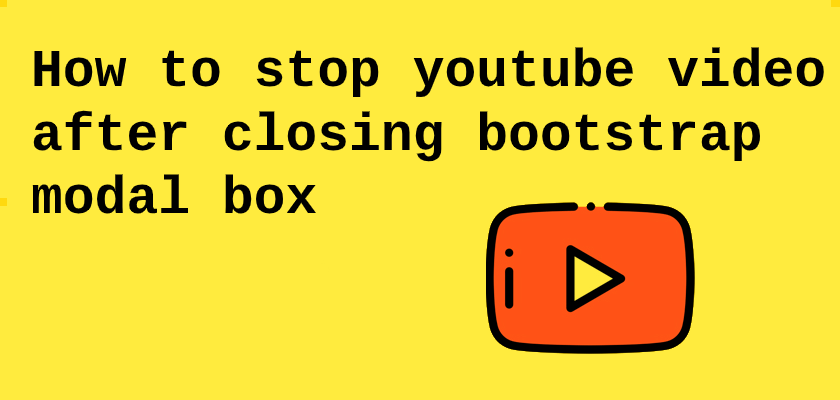Write an article or Share a link
Write an article or Share a link
More From The Author
Google Login Form Design using HTML & CSS
In this tutorial, We going to show you that how you can make form look alike google animated form. W...
How To Create Toggle Switch
How to animate checkbox by using css. You can use it on your websites after some changes as you wan...
How To Build Spam Free Bootstrap Contact Form With Captcha
In this, I will show you how to add google recaptcha to your bootstrap form & this will also prevent...
jQuery each() Function with Examples
How to use the jQuery .each() Function (with Examples). Also, I have validate form by using .each() ...
Facebook Will Ban fallacious Posts On CORONAVIRUS
Facebook will start removing fallacious posts about Coronavirus, in a major change of policy. The de...
Top JavaScript Frameworks and libraries to Learn in 2020
JavaScript is one of the foundational web development languages including with HTML and CSS JavaScri...